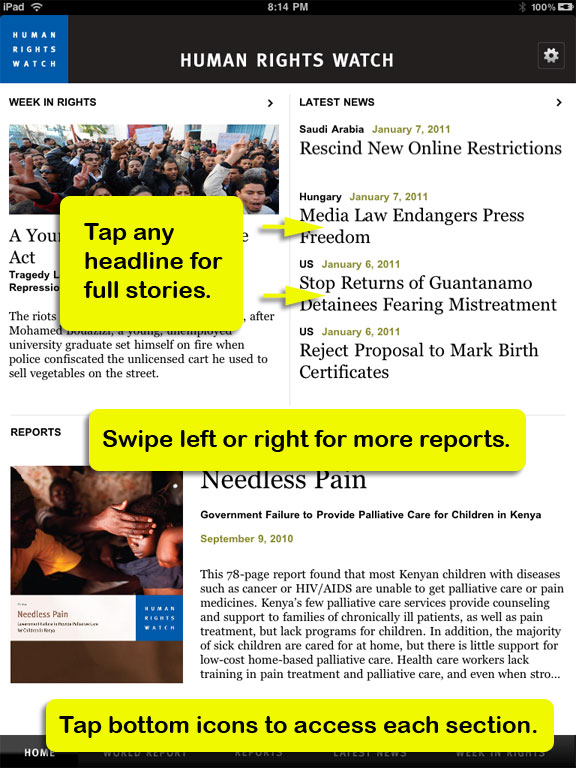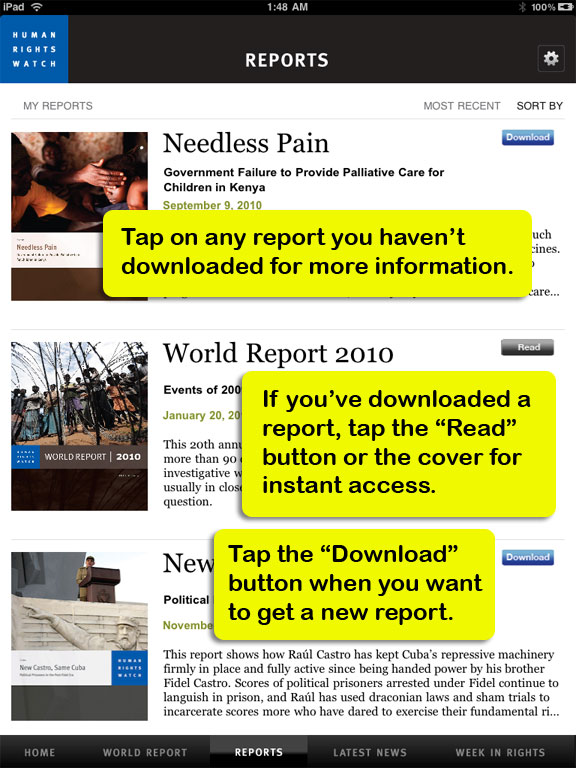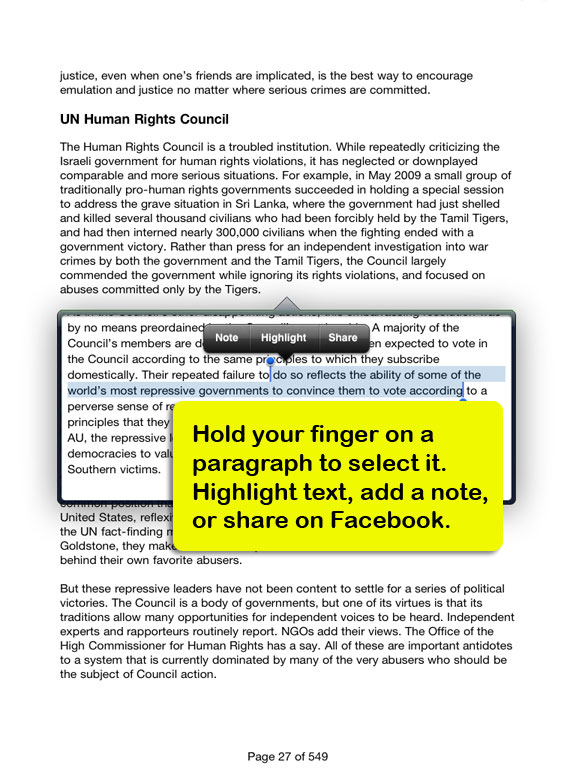Human Rights Watch App Help
- At the Home screen, tap any 'Week in Rights' or 'Latest News' headline to access full stories.
- Swipe left or right to see featured reports. Tap on a cover for more information on an individual report.
- On the 'Reports' screen, scroll up or down the list of reports. At the top of the page, tap 'Sort By' to narrow the listing by geographical region or humanitarian issue, or tap 'Most Recent' to see the complete list of reports. Tap 'My Reports' or 'All Reports' to toggle between a complete list of reports or just the ones you've downloaded.
- Tap any listing for more information on that report. Tap the 'Download' button if you want to download a report. Tap the "Read" button to read reports you've already downloaded.
- When reading a report, use the 'Pinch' gesture, with two fingers, to adjust the font size. Pinching together will reduce the font, and expanding will increase the font size.
- Tapping the report will bring up control buttons along the top and bottom of the screen. Tap the icon on the top right to toggle between Black on White, Sepia, and White on Black color schemes.
- Tap the icon on the top left to access the table of contents, which allows you to navigate to any section of the book, or back to your bookshelf.
- The middle area of the top control panel displays the title of the report, current chapter, and progress bar.
- Below the progress bar is a search window. Tap it to enter search text, and tap the 'search' button to find your text. Tap the left or right buttons to navigate to the next instance of your search text.
- To select text, highlight, copy to clipboard, or add a note, touch the paragraph you wish to interact with and hold your finger there for one second, then select text and use the pop-up menu to interact. Your highlights and notes are added to the table of contents for easy reference. You can also share up to one paragraph of text on Facebook, which will create a link to the original report.
- Tap a video still to play video. Stop, Pause, and exit the video using the video controls.
- Tap the "Play Audio" button when it appears to hear audio content. Pause, play and stop the audio via standard controls at the top of the screen. Tap the screen to make these controls visible.
- The bottom menu allows you to access the Home Screen, World Report, Reports, Latest News, and the Week in Rights screens. To return to a report, select it on the 'Reports' screen.